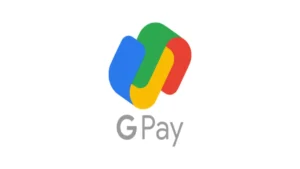
Autopay on Google Pay is a convenient feature that helps users automate recurring payments for services like utility bills, mobile recharges, loan EMIs, and OTT subscriptions. By using this feature, users ensure that payments are made on time, without the risk of forgetting or incurring late fees. Once set up, payments are processed automatically on the scheduled due date, saving time and preventing service interruptions.
To enable autopay, users typically choose the service provider, redirect to Google Pay, and ensure they maintain a minimum balance for smooth deductions. The initial setup requires authorization through the UPI PIN, after which payments are automatically deducted based on the chosen frequency.
However, if you wish to disable autopay for a specific service, it’s easy to do. Follow these steps to turn off recurring payments on Google Pay:
1.Open Google Pay App: Launch the Google Pay app on your phone.
2.Go to ‘Payments’ Section: Tap on the “Payments” or “Activity” tab, where you’ll find a list of all your transactions.
3.Select ‘Recurring Payments’: Scroll down to find the section for “Recurring Payments” or “Subscriptions”.
4.Choose the Subscription: Select the service or subscription for which you want to disable autopay.
5.Manage Payment Settings: Tap on the specific subscription and look for the “Manage Payments” or “Autopay Settings” option.
6.Turn Off Autopay: You will see an option to “Turn Off Autopay” or “Cancel Subscription”. Choose this option to disable recurring payments for the service.
7.Confirm the Action: Follow the prompts to confirm the cancellation of autopay. You may be asked to enter your UPI PIN for security purposes.
8.Check Confirmation: Once done, you should receive a confirmation message indicating that autopay has been successfully turned off for the selected subscription.
By following these steps, you can stop automatic payments for any recurring services linked to your Google Pay account.
